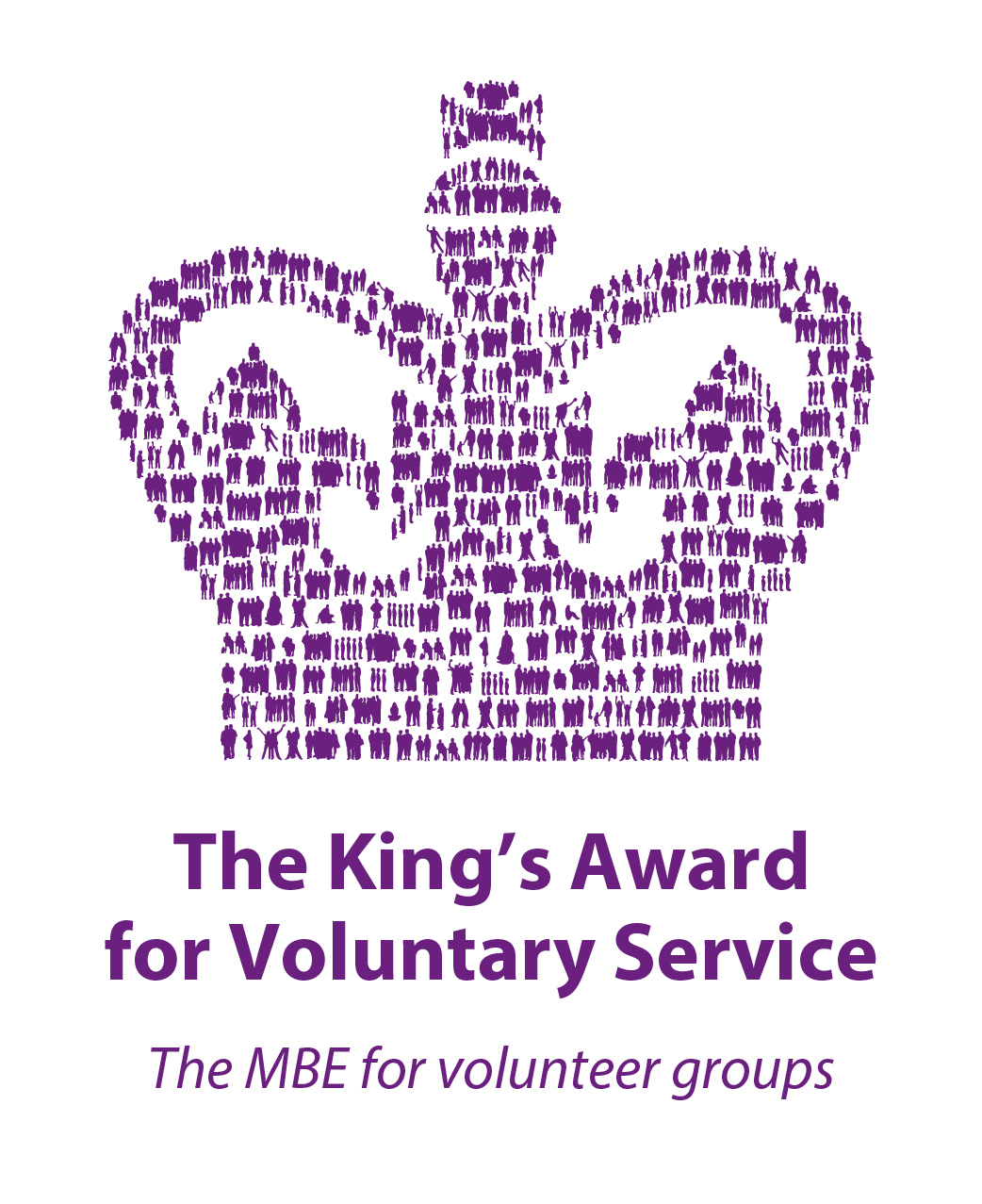
User Accounts
Creating and using your Cirencester Open Air Swimming Pool user account
Do I need an account?
The short answer is NO, you do not need a COASP account as you can make bookings without an account. …
The short answer is NO, you do not need a COASP account as you can make bookings without an account.
However, it may be useful if you wish to book multiple swim sessions throughout the season. Once you have set up an account, your details are retained on our system and you will not have to re-enter them each time you make a booking.
When creating an account, we will need the following information from you:
- Name (First and Last)
- User Name - we suggest you use your first and last names separated by a hyphen (i.e. john-smith)
- Email address - a valid email address where we send you details about your swim bookings
- Password - a password of your choice
- Phone - Preferably a mobile number where we can send you urgent messages
Note: we only keep your information for our own internal use, your details are never passed to any third party.
Note for New Season Ticket Holders
If you purchase a Season Ticket for the first time, you will set up an account as part of the process of buying your season ticket. There is no need to set up an account beforehand.
I have a family season ticket, how do I add family members?
If you are a Family who likes to swim both as a Family and as individuals, we recommend you create…
If you are a Family who likes to swim both as a Family and as individuals, we recommend you create an account for each family member. The reason is that you can only book one session per account or email address. So, if members of your family wish to swim together in an individual session i.e. Fitness Swims, you will need an account for each person as for these swims you can only book one place per account (email address)
I can't sign in to my account, what do I do?
There are a number of common issues that people experience when trying to sign in, these are: Invalid Password or…
There are a number of common issues that people experience when trying to sign in, these are:
Invalid Password or no Account - try the following to resolve
- If you have just signed up for an account, make sure you have verified your account. When you sign up for an account, we send you an email to the email address you used to sign up with. This email has your account details and a link to verify your account details, you need to click on this link to activate your account. This email may be in your spam/junk folder
- You may have entered either your email address or password incorrectly. If you have forgotten your password, you can request a reset. To do this click of the 'Forgot your password?' Link in the sign in box. Then enter your email address. An email will then be sent to your email address with a link you click on to reset your password.
Invalid Security Token
Sometimes when you try to sign in to your account, you may get a message 'The most recent request was denied because it contained an invalid security token'
This happens when your browser cached our sign in form and the associated security token. However, such tokens have an expiration, so if you try to sign in, our web server will complain since the token is no longer valid. This is a harmless issue, simply reload the page or try again to sign in again and you should be able will be able to authenticate your sign in.
This problem can also happen if you are already signed in on another device such as your mobile phone and you are trying to sign in on your PC or tablet. Check to see if you are logged in on another device.
Still having problems
If you still can't sign in, please contact our support team via the Contact Us page on this web site
How do I create an account?
To create an account, click the Register button on any page You will then get the options for your account…
To create an account, click the Register button on any page
You will then get the options for your account
Username - This can be anything you want, but we suggest for ease of use your first and last name with a dash in between i.e. 'john-smith'
Name - This should be your first and last name i.e. John Smith
Password - Minimum of 8 characters and numbers including 1 upper case letter and 1 number (0-9) You should use a password that you can remember. A good idea is to use upper and lower-case characters plus numbers and special characters. i.e. '@xTd531#p'
Email Address - This should be an email address you have access to. We suggest a private address rather than your work address as using a work address may contravene your workplace rules.
Once you have filled in the details an email will be sent to the email address you specified with your credentials with a link to confirm your registration. You should click on the link in this email to activate your account. Once this is done you are ready to go.
Important Note. You can only create one account per email address, so if you and other family members require an account, each account must have a unique email address.
